
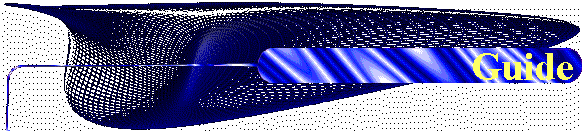
Before Installing Chameleon.
You must Uninstall all previous Versions of Chameleon.
After Installing Chameleon.
Registering Chameleon.
You can chose from two modes, Freeware (Adware) and Shareware mode.
If you chose Freeware you must be connected to the Internet (the time of the Chameleon use) and wait for 25 seconds so the webpage/s load.
Else if you chose shareware, you must enter the serial number so the product will be register, you can purchase the serial number from this Website.
After Uninstalling Chameleon.
You must reboot so the system will clear-delete all the Chameleon system files.
The only thing needs manually deleting is the Chameleon folder (it will be empty after rebooting your system).
The Windows Explorer (Folder).
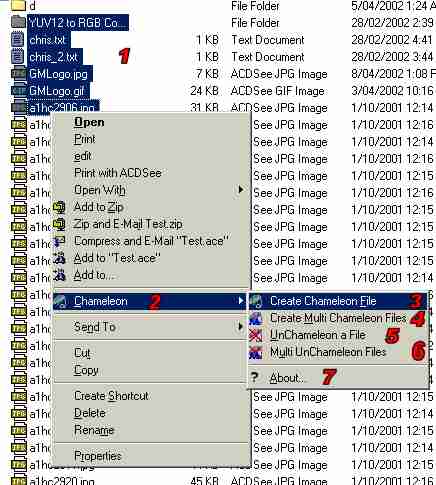
- Select the files you want to hide or Select the Chameleon files you want to extract.
- Click the Right mouse button and go to Chameleon menu item. Then select what Chameleon Process you want to do.
- Chameleon: Opens the Create Chameleon File Window.
- MultiChameleon Creates multi Chameleon files.
- UnChameleon: Opens the UnChameleon File Window.
- MultiUnChameleon Extracts multi UnChameleon files.
- Info About Chameleon and Globe Masters Software.
The Chameleon Intro Window.
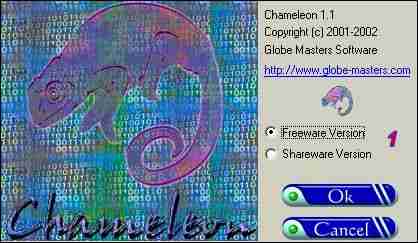
- Select the mode you prefer (Freeware (Adware) - Shareware).
- Freeware:
- You must be connected to the Internet.
- Wait for 25 Sec for the WebPages to load.
- When Chameleon Window Pop-Up or Flash you are ready to use it.
- Shareware:
- First you must have the Serial registration number to register.
- You can get the Serial Number from Globe Masters Software Website (This Site) in the Products - Chameleon - Buy Section.
- Once you have Register this Product the Chameleon Intro Window will not appear again.
- After selecting your choice click OK to proceed, else click Cancel to Exit Chameleon.
The Chameleon System Menu and About Window.
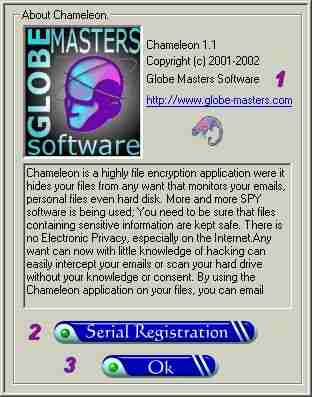
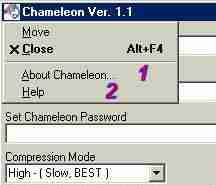
- Chameleon System Menu.
- Takes us to the About Window (The right window).
- Help info, (Guides, Screenshots, Faq, Forum, etc.). Need to be connected to the Internet.
- About Window.
- Info About Chameleon and Globe Masters Software, and a URL to connect to our Website.
- Shareware Serial Registration:You need to have the Serial registration number to register, if Register already this button will disappear.
- Ok Button take us back to the main Chameleon Window.
Create Chameleon File Window.
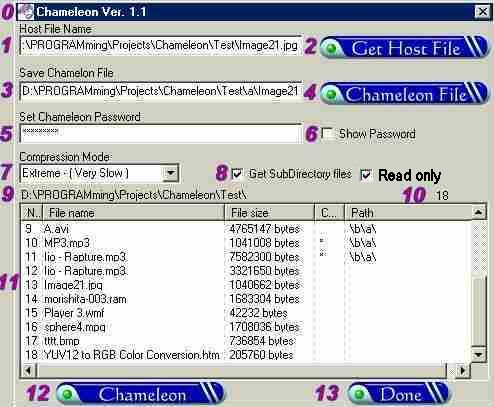
- Chameleon System Menu.
- The Host name (Support all types of files, Avoid using TEXT files like ‘.txt’ and ‘.htm’).
- Gets the Host file from a folder.
- The Chameleon File name and File Path.
- Where and what name to save the Chameleon file.
- Password, It can be Max 40 Characters.
- Display the Password or not (for security reasons).
- Compression type, 5 Different types of compression.
- Gets the SubDirectory files, if not selected then it gets only the first level of directory files. Generates the chameleon files Read only.
- The current path name of the selected file.
- The current number of files of the selected file.
- The List with the Selected Files, (File name, File size, Chameleon, and Path)
- If the ’Chameleon’ Column has an asterisk ‘*’ then it means that file is already a Chameleon file.
- The Column ‘Path’ displays the path where the files were inserted.
- Start Chameleon Process
- Finish, (Exit).
UnChameleon File Window.
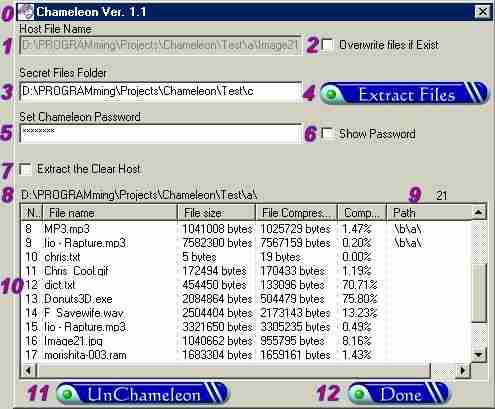
- Chameleon System Menu.
- The Chameleon file name.
- Overwrites the files, if the files we are going to extract already exist.
- The Folder where we are going to extract our hide files.
- Get the Folder where we are going to extract our hide files.
- Password, It can be Max 40 Characters.
- Display the Password or not (for security reasons).
- Extract the Clear Primary Host file with the hide files.
- The current path name of the Chameleon file.
- The current number of files of the Chameleon file.
- The List with the Hide Files in the Chameleon file, (File name, File size, File Compression, Compression Ratio, and Path).
- The Column ‘Path’ displays the path were the files are going to be extracted.
- Start UnChameleon Process.
- Finish, (Exit).
MultiChameleon Files.
- You have selected 30 files to hide, and your Host file name is “GmsLogo.jpg”
- Now you click on the Chameleon Button and a dialog appears.
- You set “How many files should each Chameleon file contain?”: to 10 files.
- MultiChameleon will generate 3 files.
- “GmsLo001.jpg”, “GmsLo002.jpg”, “GmsLo003.jpg”.
Exactly the same way you create Chameleon files.
The difference is, that it Creates Multiple Chameleon files faster.
After you click the Chameleon button, it asks you “How many files should each Chameleon file contain?”
Example:
MultiUnChameleon Files.
Exactly the same way you do UnChameleon.
The difference is, that it does Multiple UnChameleon procedures faster.
All the Selected files must be Chameleon files.
All Chameleon files must have the same password.